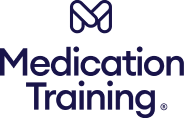FAQs
Frequently asked questions
Search for a speedy answer or look below for a list of frequently asked questions
Find your answers here
Use the categories below to brows the FAQs and find the answer you need.
You can only create one account with your email address. If you try to create another account you will see the following error message: this email address is already registered. Perhaps you created an account in the past? You will also see a link to recover your forgotten username or password. If you think you have created more than one account and are not sure which one you should be using, call us and we’ll sort it out for you.
All new learners need to use their own email address (a personal email or organisation email). This enables you to use the forgotten password or username function if you have problems logging in.
To enrol on to a course you will need a voucher link. This link will be sent to you via email from your line manager, or if you have purchased one of our courses online, we will send you a link directly. Click on the link and either ‘create an account’, or if you are a returning user please use the ‘Already have an account’ section. We recommend that you use Google Chrome or Firefox browsers to get the best experience with your course. If you have created a new account you will need to confirm your email address by clicking on the link that is sent to your email address. Once you have done this you can log in using your username and password and your course will be ready for you. If you are a returning learner you can log in using your existing username and password and your course will be ready for you.
Check your spam filter. The email comes from: noreply@online.medicationtraining.co.uk
If the email is not there, your spam filter might have blocked it completely. If this is the case, add the noreply email address (above) to your contacts list (or ask your IT person to do this) as this often allows the email to come through.
Click on the forgotten your username link on the log in screen.
It may be that a manager’s email address was used to create the account instead of your own email address. If you think that is the case, contact your manager or learning and development team who should then forward this email on to you. Alternatively, email us on info@medicationtraining.co.uk for help.
Email us at info@medicationtraining.co.uk with the following details and email you a link to the assessment: Workbook number (you will find this on the back cover of your book) Organisation name Care setting (care home/community settings)
When you log on as a Reporting Manager, on your Dashboard on the right- hand side you will see the Voucher Redemptions Report in the Reporting section. Click here and you will see a full list of users who have redeemed your vouchers. If you do not see this option when you log in it is likely you have not been set up as a Reporting Manager. Please check with us if this is the case.
You can either purchase more courses online or contact us and we can do this for you.
No. If you are enrolled on a course and try to use a voucher link for that course you will be given an error message to say that ‘you’ve already redeemed this voucher’ or ‘you are already enrolled’. This will not use up any more vouchers.
Just email them the link (the voucher). We’ve created a template email into which you can add the link. You will be sent this along with your order confirmation and voucher code. If they are a new user they will also need their email address and access to their emails to confirm registration. If they are a returning user, they will need their username and password from the account they have used before.
A voucher is a link which enables new or existing learners to enrol onto a course automatically. You can purchase as many vouchers as you need. There are two different types of vouchers, single use and multi-use.
A single use voucher can be used once only and will expire after it is used. A multi use voucher can be used more than once up to the limit you set when you purchase it. The number of uses available for that voucher or the voucher balance will only reduce when someone who is not enrolled on the course clicks on the voucher link and logs in.
When you send a learner a voucher link there are two ways that you can check to see if they have enrolled using the link. Firstly, if they have enrolled you will be able to see their progress on the Completions section of the course. Also, you can search for their name on the Voucher Redemptions report. If your learner doesn’t appear, they have not enrolled. You will also see a Voucher Overview report which will list the current balance for your vouchers.
If you have been set up as a Reporting Manager on our site you can check both the progress of your learners on their course and the completion status with your user access. “We have some reports which are available to Reporting Managers only. They appear on the right- hand side of the Dashboard page in the Reporting Manager Block. These reports provide information on learners for all the courses you have purchased. The following reports are available: Course Participants – a list of all participants you have on a course with us together with their current completion status. Course Completions – a list of all completions for candidates in the last rolling 30 days. Voucher Overview – a statement of the current balance of vouchers available. Voucher Redemptions – a list of vouchers and when they were redeemed.” If you are unsure how to access this information or you are not sure whether you have Reporting manager access, please let us know and we’ll get in touch.
Each of our courses has online assessments which must be completed successfully to pass the course and obtain a certificate. The assessments each offer the learner 4 or 5 attempts to meet the standard and achieving the grade required. The number of attempts vary depending on the course. If a learner does not meet that standard after 4 or 5 attempts you can arrange for those attempts to be reset free of charge.
To do this, please email us the name of the user, the course they are following, and the name of the failed assessment. We will add further attempts if appropriate.
Yes, you can cancel or change your booking for both in-person and virtual courses, but the amount of notice you provide affects whether there will be a penalty:
In-person courses: You can cancel or change the course without penalty if you give at least 21 working days’ notice. Less notice incurs the following penalties:
25% fee for changes/cancellations between 21 and 14 days.
50% fee for changes/cancellations between 14 and 7 days.
100% fee if less than 7 days’ notice is given.
Virtual open courses: Bookings cannot be cancelled or transferred within 7 days of the course start date. If you need to make changes within this period, you will need to book a new place at full price.
Yes, you can transfer the course date as long as you provide the required notice. For in-person courses, changes with at least 21 working days’ notice can be made without a penalty. However, for virtual courses, bookings cannot be transferred within 7 days of the course start date.
You will receive your certificate upon completion of the course.
For in-person courses, you (or your manager) will receive a certificate via email within 2 working days of the event.
For courses with an online assessment, the certificate is available to download once all elements are complete.
Yes, your company can pay via an invoice. Payment terms are 30 days after the invoice date. After 30 days, a late fee of £50 and 8% interest (over the Bank of England base rate) compounded monthly will be applied.
Full payment for open courses is due in advance of the agreed course date.
For new customers, full payment for courses is due in advance of the agreed course date.
Results for keyword ‘‘
No FAQs matching your query were found.
Please contact us where we will be happy to assist you further.

Contact us
Can’t find what you’re looking for? Contact our friendly support team today.